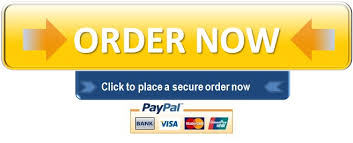- Title: IDEA Software Training
- Introduction: Congratulations! You landed your dream job as a Staff Auditor at Showker & Associates, LLP and the first month has gone very well. Your supervisor, Chung arrived at your office early one Wednesday morning and expressed how impressed he is with your work ethic and how quickly you have accomplished every task he has assigned to you thus far. To enhance your data analytic skills, Chung is requiring that you take a 3-week online training course to learn how to use IDEA software. He offered to pay for the cost of the training, which was a big relief given that you are still paying off student loans.
Chung informs you that IDEA is a powerful and user-friendly data analytic tool designed to help accounting and financial professionals extend their auditing capabilities, detect fraud, and meet documentation standards. It easily imports data from almost any source to analyze large data sets, report findings using data visualization tools, and automate repeatable processes without programming. IDEA delivers powerful analytic intelligence, enhanced visualization dashboards to display, advanced fuzzy duplicate, and an improved user experience. This latest version is designed to help you analyze data faster, from import to analysis to reporting. Analyze 100% of your data with 100% confidence (Audimation.com).
As Chung leaves your office, you look over at your office mate Latisha and say Wow, that sounds like a fantastic opportunity to expand my knowledge and enhance my resume. You excitedly return to your desk to get started right away.
- Steps to Completion
- To access the IDEA software, use your UMUC credentials to login at: https://vdi.umuc.edu or use the Link to Lab in Content/Course Content/Week 3 (AR), Week 4 (AP), or Week 5 (Inventory).
- Go to Appendix A and follow the step by step instructions for the IDEA Introduction and Accounts Receivable Audit.
- Go to Appendix B and follow the step by step instructions for the IDEA Accounts Payable Audit and Fraud Investigation.
- Go to Appendix C and follow the step by step instructions for the IDEA Inventory Analysis.
- Deliverables
- Accounts Receivable Audit (Due at the end of Week 3)
- 1 zipped file that includes:
- Multiple IDEA PDF files, and
- Your narrative document in MS Word (that includes screenshots)
- 1 zipped file that includes:
- Accounts Payable and Fraud Investigation (Due at the end of Week 4)
- 1 zipped file that includes:
- IDEA PDF files, and
- Your narrative document in MS Word (that includes screenshots)
- Inventory Analysis (Due at the end of Week 5)
- 1 zipped file that includes:
- IDEA PDF files, and
- Your narrative document in MS Word (that includes screenshots)
- 1 zipped file that includes:
- 1 zipped file that includes:
- Hints and Tips
- Read the entire project and review the grading rubric before beginning the project to fully understand the requirements.
- This is an individual graded project. All work must be completed by you without the assistance of anyone other than your professor.
- Ask questions about the project requirements as needed.
- Submit the deliverables to your Assignment folder on or before the due date.
- Review the late policy in your syllabus; it will be enforced.
- Rubric
Before beginning this project, review the rubric to learn how the project will be graded. Rubrics can be found in Content/Course Resources/Projects & Rubrics/IDEA Rubric Project
Your deliverables will be assessed on the following competencies:
- Critical thinking
- Technology and tools
- Working with files
- Using the equation feature
- Decision making
- Communication
Appendix A – IDEA Introduction and Accounts Receivable (AR) Audit
All IDEA readings are in the IDEA Data Analysis Workbook in Content/Course Resources/Projects & Rubrics/Project 1
See this IDEA tutorial to help you get started with the AR audit:
Start getting to know IDEA by reading the following sections of the IDEA Workbook:
- Preface, page 13,
- Introduction to the IDEA Workbook, pages 15-24,
- Common Options for IDEA, pages 233-262, and
- Other Uses of IDEA, pages 263-270.
CI202 IDEA Data Analysis Workbook, you will be performing an Accounts Receivable Audit.
| ✅ | Read the following topics: | Page #s |
| An overview of the risks associated with Accounts Receivable that could be addressed by using computer assisted audit procedures including IDEA software. This also covers the tests using IDEA software that can be performed to help address or identify those potential risks. | 25-26 | |
| Potential tests which are suggested when auditing an Accounts Receivable system, including common tests which would be appropriately tailored to the IT system and controls used by each individual client in real-world applications. | 27-28 | |
| Case Scenario for Accounts Receivable which you will be working on for Bright IDEAs, Inc., your client, for the audit of Accounts Receivable. Make sure you focus on the main objectives of auditing accounts receivable described in the Case Scenario. | 29 | |
| Obtaining the Data | 30-31 | |
| The Audit Program, including the Auditing Procedures which need to be performed to ensure that Accounts Receivable shown in the Financial Statements are free from a material misstatement. | 32 | |
| Set up the audit | 33-35 | |
| Import the Accounts Receivable Transactions File | 36-40 | |
| Select a Control Total Field | 41-42 | |
| Generating the Field Statistics | 43-45 | |
| Reconcile the Database | 46-52 | |
| Follow the instructions for Random Record Sampling and choosing a sample of items for confirmation and identifying other required testing to prove the validity of the recorded Accounts Receivable. | 53-55 | |
| Perform an age analysis of outstanding invoices at year end | 56-60 | |
| Understanding the data base window | 61-62 | |
| Extract High Value and Old Items | 63-64 | |
| Identify and Review All Credit Notes | 65-67 | |
| Calculate the Net Transaction Amounts | 68-69 | |
| Analyze the Balances and Taxes by Account | 70-71 | |
| Finally, check the Debtors Against Authorized Credit Risk | 72-87 | |
| Audit findings | 88 |
- Create a MS Word file that briefly documents the audit and/or data analysis process(es) that you employed using IDEA to arrive at each of the 3 different Audit Findings listed on page 88 of the Workbook.
- To download the IDEA files, follow these steps:
- Email the IDEA files to yourself,
- Use Citrix (Chrome or Firefox) to open the email and download the files which you can then locate in IDEA downloads folder.
- Provide a brief narrative of each Audit Finding and include corresponding screenshot(s) from IDEA to support your written findings and/or comments related to the findings. All required screenshots must be inserted into your MS Word document for you to receive credit.
Steps to creating screenshots:
- Step 1: Open an Office 2016 document, such as a Word document.
- Step 2: Select theInsert tab on the ribbon, then click the Screenshot
You will then see two options:- Available Windowsand,
- Screen Clipping (see diagram above)
- Step 3: Under the Available Windowssection, it shows thumbnail previews of opened windows on your desktop. If you want to create a screenshot of the available window, just select its thumbnail. Then its screenshot will be displayed in the Word Document.
- Create 1 zipped file that includes:
- IDEA PDF files, and
- Your narrative document in MS Word (that includes screenshots)
- Using the file naming convention:
- last name_first name IDEAProject1.1.zip.
- Using the file naming convention:
- Upload the .zip file to your LEO Assignment Folder for Project 1, Part 1.
Appendix B: IDEA Accounts Payable Audit and Fraud Investigation
Start by clicking the hyperlinks to read the following articles:
- Improving Critical Thinking Through Data Analysis
- The High Cost of Fraud. Tips for Testing Common Schemes Using IDEA
See this IDEA tutorial to help you get started with the AP audit:
Use the CI202 IDEA Data Analysis Workbook to perform an Accounts Payable Audit.
| ✅ | Read the following topics and perform the requisite steps: | Page #s |
| An introduction to Accounts Payable audit | 89-92 | |
| Case Scenario for Accounts Payable for Bright IDEAs, Inc., your client, and the request of the CFO of Bright IDEAs, Inc. for you to perform a special review of the Accounts Payable system inside of the firm to test for any potential irregularities in accounts payable. | 93 | |
| Obtain the Data for the work you are going to subsequently perform. | 94-95 | |
| Understand the Audit Program decided upon by the Audit Manager | 96 | |
| Set up your Investigation | 97-98 | |
| Import the Accounts Payable and the Authorized Supplier Data Files | 99-105 | |
| Import the Authorized Suppliers Microsoft Excel Worksheet | 105-107 | |
| Verify that the Data Files have been correctly imported | 108-113 | |
| Identify trends, patterns, duplicates, and outliers with discover | 114-120 | |
| Analyze the Profile of the Payments | 121-127 | |
| Identify High and Unusual Payments | 128-129 | |
| Identify Exceptional Items | 130-134 | |
| Apply Benford’s Law to Identify Exceptional Items | 135-143 | |
| Data base conditions for Benford’s Law | 144-145 | |
| Test for Duplicate Payments and Records | 146-152 | |
| Search for Gaps in Check Number Sequence | 153-156 | |
| Search for Gaps in Check Date Sequence | 157-160 | |
| Analyze Payment Days to Identify Favorable Terms to Suppliers | 161-165 | |
| Identify Payments to Unauthorized Suppliers | 166-172 | |
| Analyze Payments by Suppliers | 173-175 | |
| Audit Findings | 176 |
- Create a MS Word file that briefly documents the audit and/or data analysis process(es) that you employed using IDEA to arrive at each of the 13 different Audit Findings listed on page 176 of the Workbook.
- To download the IDEA files, follow these steps:
- Email the IDEA files to yourself,
- Use Citrix (Chrome or Firefox) to open the email and download the files which you can then locate in IDEA downloads folder.
- Provide a brief narrative of each Audit Finding and include corresponding screenshot(s) from IDEA to support your written findings and/or comments related to the findings. All required screenshots must be inserted into your MS Word document for you to receive credit. To create screenshot(s), see instructions in Appendix A, Step 3.
- Create 1 zipped file that includes:
- IDEA PDF files, and
- Your narrative document in MS Word (that includes screenshots)
- Using the file naming convention:
- last name_first name IDEAProject1.2.zip.
- Using the file naming convention:
- Upload the .zip file to your LEO Assignment Folder for Project 1, Part 2.
Appendix C: IDEA Inventory Analysis
In the IDEA training section, you will be learning about and identifying the risks (both financial and operational) associated with inventory that can be potentially identified by computer assisted audit procedures and the potential tests that can be used to help address those risks.
See this IDEA tutorial to help you get started with the Inventory Analysis:
Use the CI202 IDEA Data Analysis Workbook to perform an Inventory Audit.
| ✅ | Read the following topics: | Page #s |
| An overview of the potential risks in the inventory control system and processes areas, and the business and audit implications of each risk as well as the audit objectives that can be addressed by certain audit tests. | 177-181 | |
| Case Scenario for Inventory at Bright IDEAs Inc., where the CFO has asked you to analyze the extent of some potential problems in the inventory control system, including for example inventory obsolescence, inventory stock outs (an operational problem), and the accuracy of the product margin analysis, which is in question. Plus, the CFO is concerned about the re-order levels for inventory included in the system (another operational problem-notice how IDEA can be used not only for computer-based auditing, but to provide clients with other non-audit services, which are especially important to relationship-building with audit clients. | 182 | |
| Perform the tasks specified on these pages in the IDEA Workbook. | 183-232 | |
| Audit findings | 232 |
- Create a MS Word file that briefly documents the audit and/or data analysis process(es) that you employed using IDEA to arrive at each of the 3 different Audit Findings listed on page 232 of the Workbook.
- To download the IDEA files, follow these steps:
- Email the IDEA files to yourself,
- Use Citrix (Chrome or Firefox) to open the email and download the files which you can then locate in IDEA downloads folder.
- Provide a brief narrative of each Audit Finding and include corresponding screenshot(s) from IDEA to support your written findings and/or comments related to the findings. All required screenshots must be inserted into your MS Word document for you to receive credit. To create screenshot(s), see instructions in Appendix A, Step 3.
- Create 1 zipped file that includes:
- IDEA PDF files, and
- Your narrative document in MS Word (that includes screenshots)
- Using the file naming convention:
- last name_first name IDEAProject1.3.zip.
- Using the file naming convention:
- Upload the .zip file to your LEO Assignment Folder for Project 1, Part 3.