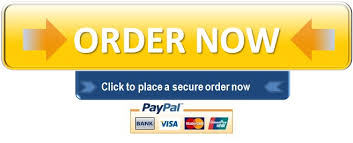Part 1: Word Document
Using Microsoft Word, create a 2- to 3-page document for your professional resume (with 1-in. margins). Remember, this information should be written at the college level. Be sure to complete a spelling and grammar check before submitting. You may make up information to include on your resume.
1. Title your document “Your Name Professional Resume,” replacing Your Name with your first and last names.
2. Create Level 1 headings for each of the following sections:
a. Introduction
b. Education
c. Skills Summary
d. Work Experience
e. References
3. Use Level 2 headings for each entry under the Education and Work Experience headings.
4. Include a photo of yourself.
5. Select a position for which you would like to target your résumé. This could be for your dream job, a possible area of study, or a future promotion you desire. Under Introduction, write a brief 1- to 2-paragraph summary of the optimal position you are seeking, why you feel you are a good candidate, and any specific skills or experience that illustrate your qualifications for the position. Your résumé says a lot about you, and many employers will determine whether they want to read the rest of your résumé from just the introduction (or cover letter).
6. Under the Education heading, list your education, training, and/or certifications. You should include the name of the institution, dates attended or date graduated, degree (as applicable), and the city and state where the educational institution was located (you must include at least two items).
7. In the Skills Summary section, use a bulleted list to identify and detail your requisite skills. Typical items are computer operating systems and the applicable versions with which you are proficient and computer applications and versions that you know (i.e., MS Word, MS Excel, Photoshop, etc.). If you have specific skills needed for this position, they should be denoted here.
8. For Work Experience, list each job or position you have held. Include the company name, address, date(s) of employment, and a brief summary of your job duties and accomplishments. You can list unpaid jobs or work experience, apprenticeships and internships, and even charity or volunteer work.
9. Under References, you should provide two references, including contact name, company for which they work, a contact phone number, email address, and their relationship to you. For this assignment, real information is not required.
10. Insert an auto-updating Table of Contents under the Title (and before your Introduction).
11. Your document should be formatted using styles for the document title and Heading Levels 1 and 2, and a document header and footer must be included.
12.Save your Word file labeled MyResume_MEID.docx.
Part 2: PowerPoint Presentation
Suppose that you have been called by a prospective employer who would like you to present your qualifications to a hiring panel for employment consideration. The employer instructs you to convert your professional résumé into a PowerPoint presentation. Using your Word document résumé assignment from Part 1, create PowerPoint presentation containing a minimum of 7 slides. Your presentation must include the following elements:
1. A Title slide at the beginning and a Q&A slide at the end
2. An Introduction slide with bullets summarizing your résumé introduction paragraph and your photo
3. An Education slide with a bulleted list of your education, training, and/or certifications
4. A Skills Summary slide with a bulleted list of your featured skills
5. A Work Experience slide with a bulleted list of your work experience
6. A References slide that lists your references
7. Presenter notes for each slide
8. Use a PowerPoint style template, check your spelling and grammar, and correct all errors. Remember to use the best practices for PowerPoint presentations you learned in the lesson.
9. Save your PowerPoint file as ForYourConsideration_MEID.pptx.